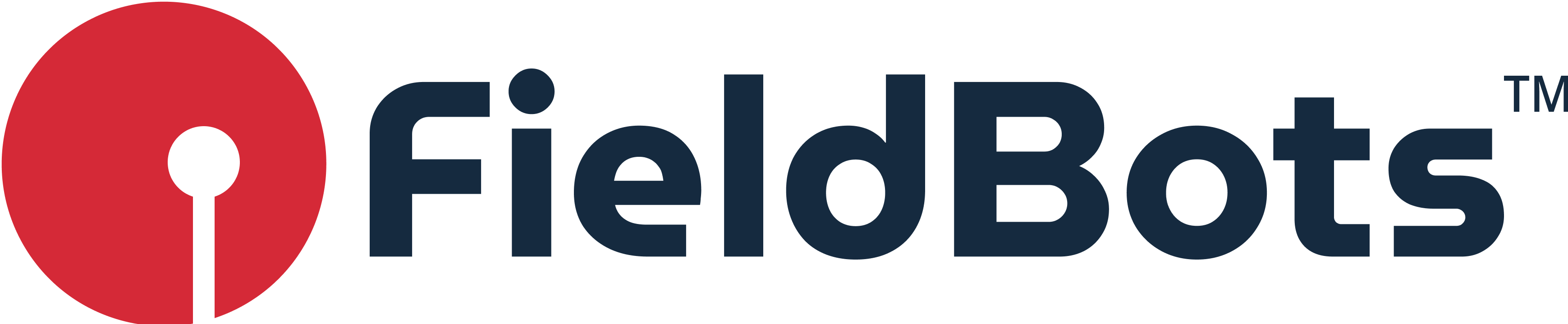How to set up a well-functioning cleaning plan
Setup in two and a half steps
Start by creating your list of locations
To set up places and sub-places: Click on the plus next to “Places” and create either a new place with a new address or a sub-place to an existing address (see example). A Place could be the office on Williams Street, and a sub-place could be the second floor of said office.
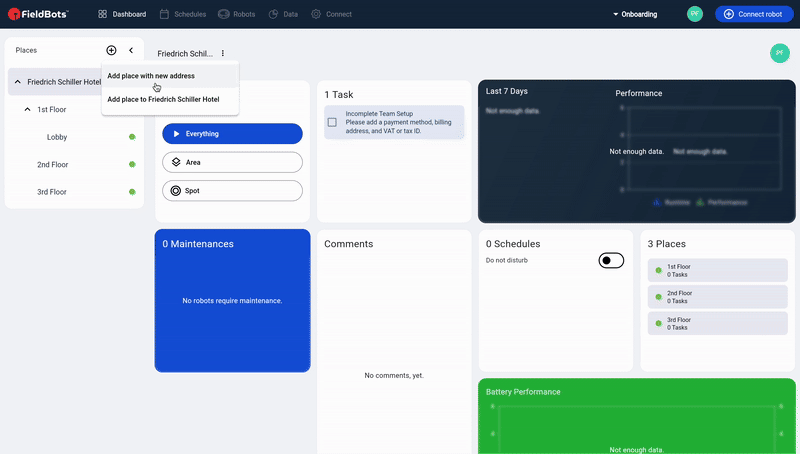
If you do not see the Places menu, please click on the symbol with the three horizontal lines. If you can, specify the exact area dimensions of the rooms, this will help you later when evaluating the performance of your robots. This step isn’t necessary, the robots will automatically create a map of the location they’re cleaning.
Add robots to your created locations
You can now click through the list of locations you created in step 1. You will see information about your entire fleet if you select the top location level. If you click on individual sub-places, you will only see information about the robots placed there. Click “Connect robot” for an overview of the robots you can add. Install the FieldBots app for easy pairing. Click here to download it for Android or click here to download it for iOS.You can also scan the QR code for a quick download of the app. The app will guide you step-by-step through the process.
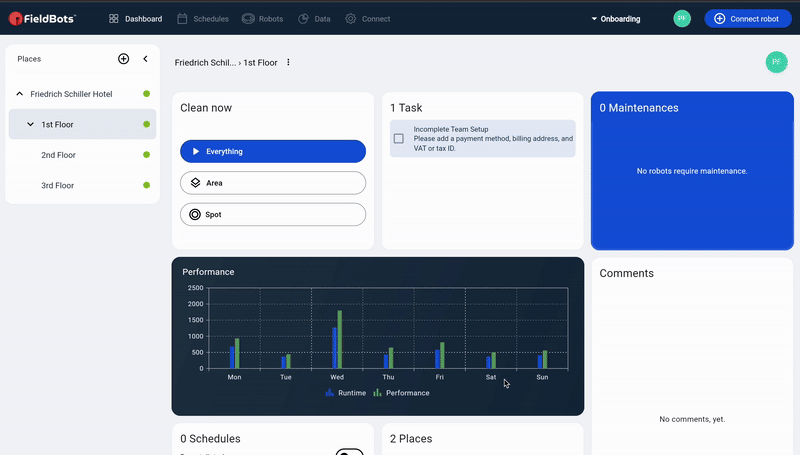
You can also move your robots to a different place. To do this, select a robot, click the pencil icon, and select the appropriate location.
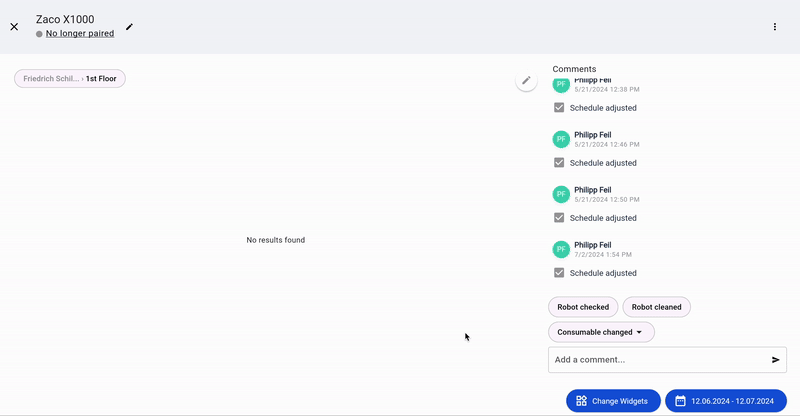
Need help selecting the best-fitting robots?
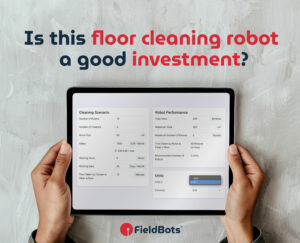
Click here for the FieldBots Calculator, which helps you to calculate the return on investment.
Click here to go to the FieldBots robot configurator, which helps you consider all the necessary parameters when selecting a robot. Our experts can help you choose the right product based on your specifications, regardless of the manufacturer.