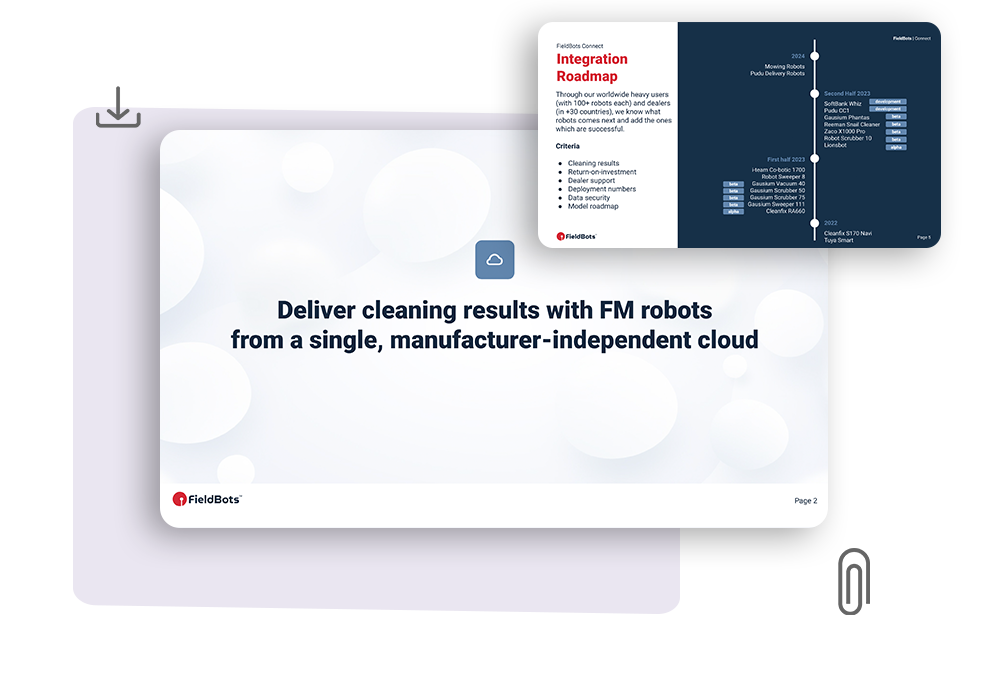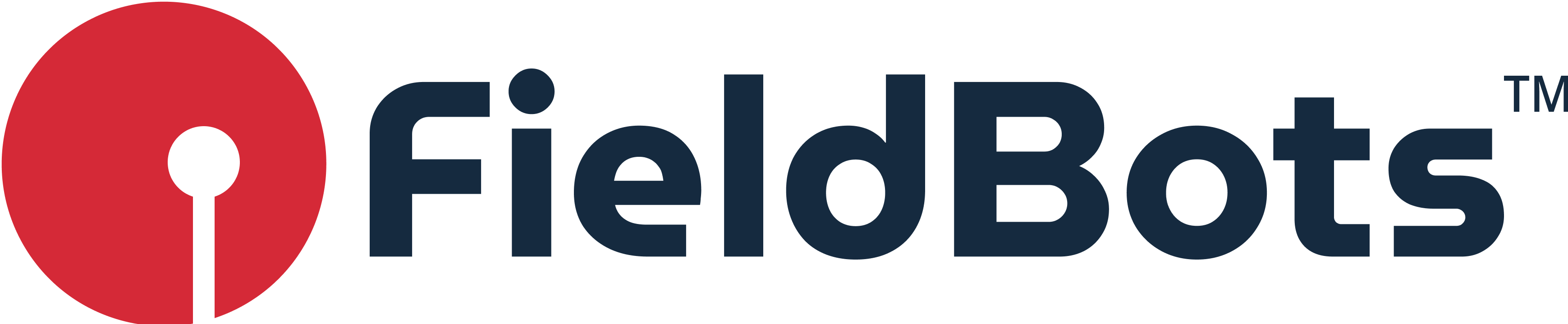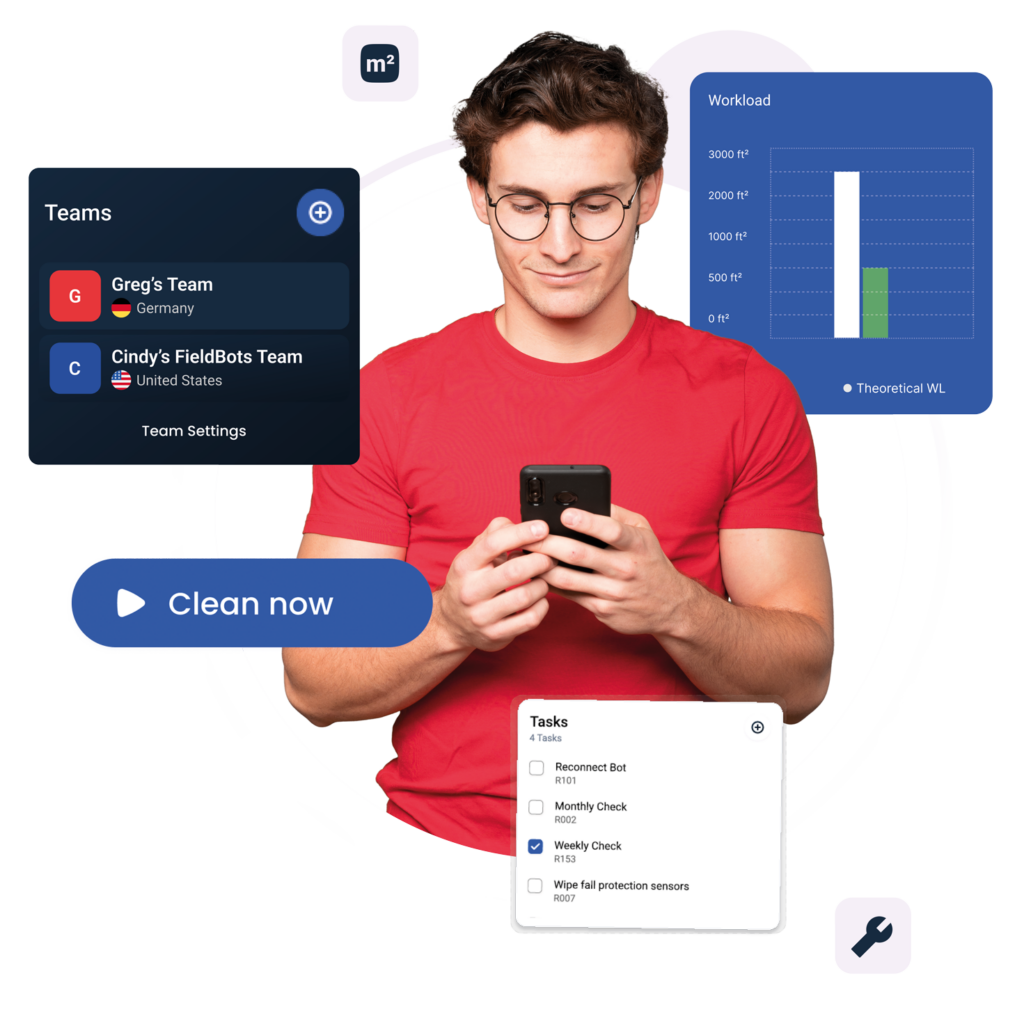Presentations, videos and more
Resources
Here, you will find constantly updated resources on FieldBots, FieldBots OS, and FieldBots Connect. Do you need more information or content? Please do not hesitate to contact us. Did you know that we have a partner portal with marketing support for dealers?